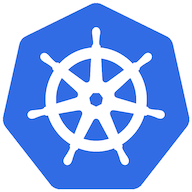As of this writing Google Kubernetes Engine does not offer an auto-magic integration with Google Cloud Repositories.
We're left to our own devices but you're in luck! In two steps you'll be up and running..
Step 1: Create service account
resource "google_service_account" "gcr" {
account_id = "gke-image-pull"
display_name = "gke-image-pull"
}resource "google_storage_bucket_iam_member" "gcr" {
bucket = "artifacts.myproject-1234.appspot.com"
member = "serviceAccount:${ google_service_account.gcr.email }"
#
# The important part:
#
role = "roles/storage.objectViewer"
}resource "google_service_account_key" "gcr" {
service_account_id = google_service_account.gcr.name
}resource "local_file" "gcr" {
filename = "${ google_service_account.gcr.email }.json"
content = base64decode(google_service_account_key.gcr.private_key)
}Step 2: Create the secret ➕
Create a new Secret that contains the authentication information required by the docker daemon (aka docker config json).
You have two options:
Option #1: Auto-magic secret creation with terraform 🤩
Create a file called image-secret.tf and deploy the following resource:
resource "kubernetes_secret" "gcr" {
type = "kubernetes.io/dockerconfigjson"
metadata {
name = "gcr-image-pull"
namespace = "default"
}
data = {
".dockerconfigjson" = jsonencode({
auths = {
"gcr.io" = {
username = "_json_key"
password = base64decode(google_service_account_key.myaccount.private_key)
email = "noreply@invalid.tld"
auth = base64encode("_json_key:${ base64decode(google_service_account_key.myaccount.private_key) }")
}
}
})
}
}Option #2: Manually create the secret 😬
Use this if you're in a bind or want to test things out.
Please don't use this in a production environment given idempotency requirements of Infrastructure-as-Code.
kubectl create secret docker-registry gcr \
--docker-server=gcr.io \
--docker-username=_json_key \
--docker-password="$(cat google-service-account-key.json)" \
--docker-email=matthew@matthewdavis.io
Now patch the default service account (or the service account your pod(s) are currently using):
kubectl patch serviceaccount default -p '{"imagePullSecrets": [{"name": "gcr"}]}'Test the contents of your secret:
kg secret gcr-image-pull -o jsonpath={.data}echo "base64 output from above" | base64 -dStep 2: Employ imagePullSecrets 🗽
apiVersion: v1
kind: Pod
metadata:
name: uses-private-registry
spec:
containers:
- name: private-reg-container
image: gcr.io/someproject1234/myimage:v.1.2.3
imagePullSecrets:
- name: gcrSee also